What is ChatGPT Atlas? A simple explanation of what it can do and what to look out for
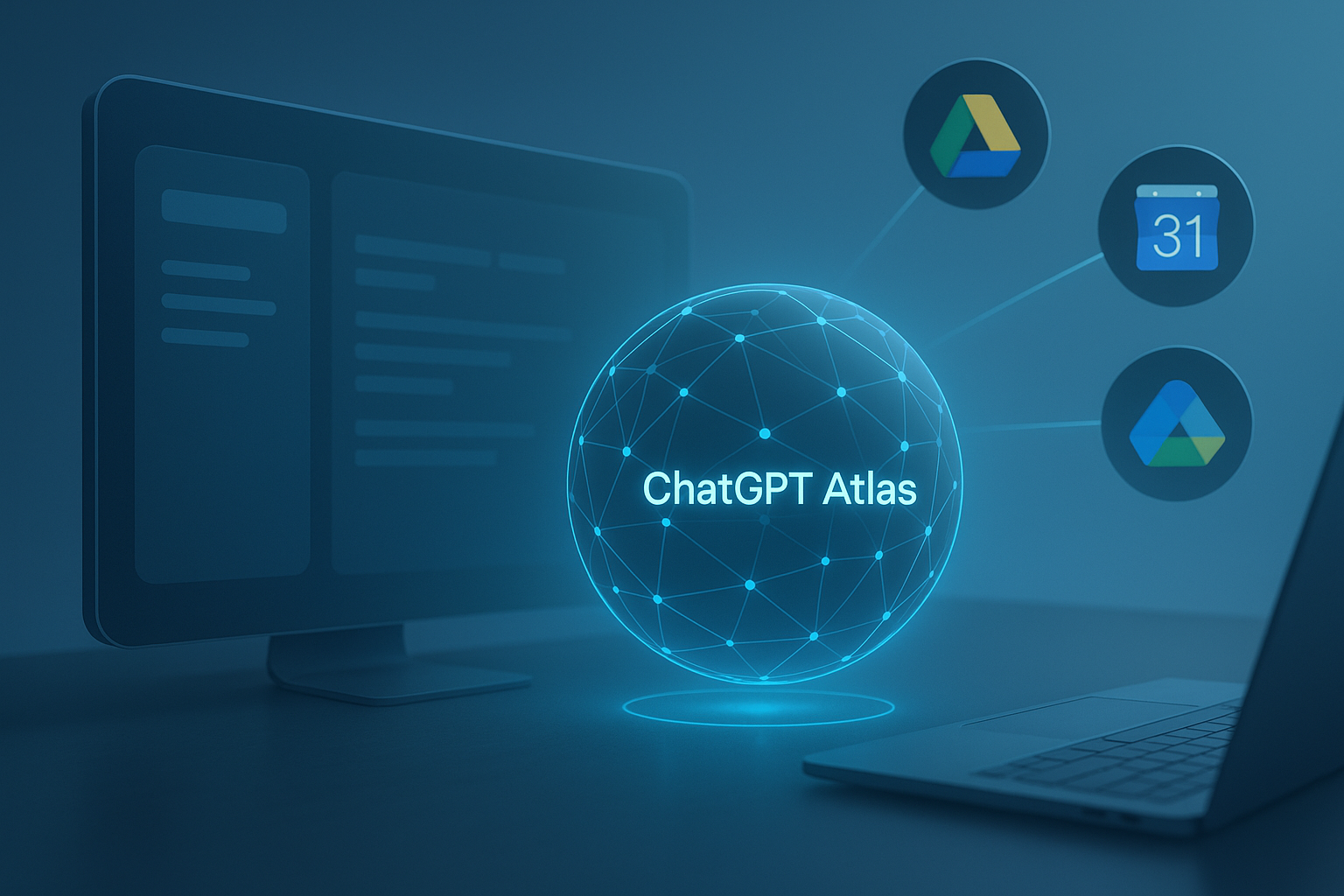
ChatGPT Atlas is the latest mode rolling out across ChatGPT, and the buzz is justified. Atlas reimagines ChatGPT as the central command hub for your documents, email, and day-to-day workflows—going well beyond traditional back-and-forth chat. Below, I break down what Atlas actually is, how it works, and the privacy guardrails you should keep in mind before you link it to your accounts.
What Is ChatGPT Atlas?
ChatGPT Atlas is a redesigned interface that unifies ChatGPT’s extensions, collaborative tools, and automation features. Think of it as the control center that turns ChatGPT into a highly capable personal AI assistant.
Here is what stands out today:
-
Deep integration with files and email
Connect services like Google Drive, Gmail, and Google Calendar so the model can search files, summarize threads, and surface upcoming events. -
Live web search and real-time answers
Atlas taps into the web to bring in the latest news, product launches, or market movements while you chat. -
Automations and shared workspaces
Create routines—daily briefing emails, content digests, reminders, and more—and collaborate with teammates directly inside ChatGPT.
In short, Atlas behaves like an AI operations dashboard that connects your information, tasks, and conversations in one place.
Privacy and Security Considerations
The convenience of Atlas comes with a heightened responsibility to protect sensitive data. Keep these safeguards front of mind:
-
Connect Google accounts only when necessary
Granting access lets ChatGPT read Gmail and Calendar data. Activate the integration when you need it, and disconnect once you are done. -
Expect admin policies on work or school accounts
Many organizations disable Atlas or audit its usage. Confirm what is allowed before linking managed accounts. -
Never upload confidential information directly
Avoid sharing addresses, passwords, contracts, or anything that your compliance policies flag as sensitive. -
Audit stored data regularly
Review your chat history and revoke third-party permissions from the ChatGPT settings page. A quick check after each session helps prevent oversharing.
Practical Ways to Use Atlas
- Triage busy inboxes by summarizing new email threads and listing action items.
- Pull together your calendar, to-do list, and notes into a single briefing before important meetings.
- Speed up content work by asking Atlas to collect references, outline blog posts, or summarize spreadsheets.
- Delegate repeatable chores—weekly analytics reports, reminder emails, or news roundups—to Atlas automations.
- Keep personal and confidential data out of the workspace to avoid accidental exposure.
First-Hand Impressions
After testing Atlas, the experience feels like ChatGPT has stepped into the real world. The model understands where your files live, what is coming up next, and which updates matter most—almost like a colleague who already knows your workflow.
That said, trust and caution need to stay balanced. Decide what you are comfortable offloading to Atlas, set clear boundaries, and review permissions regularly. Treat it as a powerful assistant—not a vault for your most sensitive data—and you will get the best of both worlds.
I am preparing a follow-up guide that walks through the initial configuration and safe onboarding checklist step by step. Stay tuned for: [ChatGPT Atlas Settings and Linkage Mechanism (coming soon)]